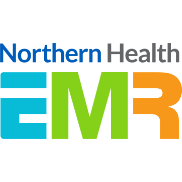Encounter Management
A discharged patient is still showing as ‘active’ on the EMR.
Double-check in the blue banner bar to see if the patient is discharged. If a discharge date and time cannot be found, this usually means the patient has not been discharged correctly. For inpatient episodes:
- Check that the patient is discharged in iPM
- If the patient is discharged in iPM check to see if this was a Statistical Discharge or a Short Campus Admission. For more information on these please see the iPM Manual – Admissions, Discharges & Transfers on PROMPT for more information
For emergency episodes:
- Check if the patient has been discharged from LaunchPoint
If all the above has been verified log a Cherwell Ticket for the EMR team to assist.
I can’t discharge the patient from ED. The system is telling me there is no ED Diagnosis.
If the patient has left against medical advice or no longer requires treatment please see the QRG: FirstNet – ED – Left at Own Risk (Before & After Treatment Started).
If the patient has been discharged and requires a diagnosis, ask the clinical staff to enter a diagnosis or move the patient to ‘Left Department’.
Patient is stuck on LaunchPoint but the patient has been discharged.
Ensure you have followed the steps in the FirstNet – ED & VVED – Clerical Discharge QRG.
If the issue persists, contact HIS to check out the patient from LaunchPoint.
Patient has been admitted to the Ward from ED but their location is not showing correctly.
Try to re-trigger the admission in iPM first. For more information see the following QRG: Administration – Re-Trigger Information to Encounter.
If the location is still not updated log a Cherwell Ticket for the EMR team to assist.
I have admitted an ED patient to the ward by accident.
To resolve this, the ED clerk needs to delete the iPM admission, and cancel the discharge via the Conversation Launcher. Once the discharge has been cancelled, run the NH ED Reactivate conversation to put the patient back into LaunchPoint.
Doctor advised medications are not visible in current encounter for patients transferred from ED to Ward.
Double-check that the patient has been admitted to the Inpatient ward in iPM.
In the event that the patient’s iPM admission was deleted and the NH ED Reactivate workflow was not followed, there may be a new Inpatient encounter that is not linked to the previous ED attendance. If this occurs reach out to HIS or the EMR team to investigate combining the encounters.
Patient has disappeared from SSU patient list, but is still appearing in iPM.
Double-check the encounter status in the EMR. If the encounter is discharged, run the cancel discharge conversation. After this, re-trigger the admission in iPM. See the following QRG: Administration – Re-Trigger Information to Encounter.
If the encounter is not discharged, try re-triggering the admission in iPM. See the following QRG: Administration – Re-Trigger Information to Encounter.
Patient name displayed in the EMR does not match with the printouts.
This means the patient’s name was updated after the order was placed.
Patient DOB or demographics is incorrect on EMR.
Update the information on iPM after confirming with the patient. If no changes are needed you will need to re-trigger a message to the EMR. See the following QRG: Administration – Re-Trigger Information to Encounter.
Multiple Active Encounter - Patient is appearing on multiple patient list
Check if the patient has been discharged with the correct discharge method, note that some instances of single encounter logic will keep encounters open (e.g. Statistical Discharge). See the iPM Manual – Admissions, Discharges & Transfers on PROMPT for more information.
If the discharge method has been entered incorrectly causing the encounter to remain open, you will need to rectify the iPM discharge method for the affected episode.
Multiple Active Encounter – Home Visiting Services (e.g. HITH/ GEM@home) patient presented to ED and requires an admission to the ward
Follow the instructions in the following QRG: FirstNet – ED – Home Visiting Services (HITH, MOAH & More) Presenting to ED.
Medication Administration is not accepting the scanned wristband for a patient that came from ED.
Double-check the patient has been admitted to the Inpatient ward in iPM.
In the event the patient’s iPM admission was deleted and the NH ED Reactivate workflow was not followed there may be a new Inpatient encounter that is not linked to the previous ED attendance. If this occurs reach out to HIS or the EMR team to investigate combining the encounters.
There is no EMR encounter to document patient’s diet codes.
Double-check the patient has been admitted to the Inpatient ward in iPM.
I can‘t see any medication on the patient’s MAR or MAW.
The doctor may have ordered the medications in the incorrect encounter, for example on the pre-admit encounter instead of the Inpatient encounter.
From the patient chart view the Medication List on the blue menu, this will show all medications that are active and which encounter they are associated with. If you notice the medications have been placed in the incorrect encounter, contact the doctor to cancel and re-order in the correct encounter.
Patient documentation have been documented in the wrong encounter.
You can ‘tag’ the note into the correct encounter. Make sure you mark the wrong documentation as ‘Error’ in the other encounter.
*Please note ‘tagging’ notes only work for the same patient across encounters. If you have documented in a wrong patient’s chart, you will need to re-document to the correct patient’s chart.
You can refer to the QRG: Materniy Criteria Led Discharge steps 6-8 on the midwifery section on how to tag documentation.
Orders have been placed in the wrong encounter
Delete the orders in the wrong encounter and re-order them in the correct encounter.