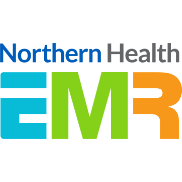Add the Northern Health EMR website to the Home Screen of your smartphone to gain access to all the latest information at your fingertips.
Follow the instructions below appropriate for your device and get in touch with the EMR Team if you require any further assistance.
Apple iPhone/iPad devices
- Open a web browser on your device (please use Safari rather than Chrome) and navigate to the Northern Health EMR website.
- Tap the Share button in the browser’s toolbar.

iPhone share button located at the bottom of the browser used for illustration purposes.
The iPad Share button can be found at the top of the browser. - In the Share menu, tap the “Add to Home Screen” button.

- Optionally rename the shortcut, then tap “Add” and the shortcut will now appear on your Home Screen.
Android devices
- Open a web browser on your device (eg: Chrome) and navigate to the Northern Health EMR website.
- Tap the menu button in the browser’s toolbar.

- Tap the “Add to Home screen” menu item.
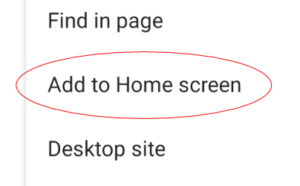
- Optionally rename the shortcut, then tap “Add”. The shortcut will now appear on your Home Screen.